
As a Facebook page administrator, it's quite disheartening to think that only 16% of my fans are going to see my content. It seems unfair, but that's the way Edgerank (Facebook's infernal algorithm) works. It can become a battle to ensure that your content is seen by your fans, and of course, Facebook offers the perfect (and many think "cynical") solution… buying FB ads! While this can be an excellent method to ensure your content is seen, many businesses don't have the budget for purchasing FB ads.
However, Facebook has some neat little features built right in that can make your life easier, don't cost anything to use AND can boost engagement. Let's look at a few of these:
(1) Embed Your Links
It used to be that if you wanted to post a link on Facebook, you had to post the full link into the status box.
 This could make for a very long, clickable link in your post, in addition to the link that appears at the bottom of your post. This looked especially messy if you had one of those extremely long links! Now, you can insert the link, and once the "link box" appears below, you can just go ahead and delete the link. Makes for a much cleaner look! This is how it looks when posted on the wall, without the link:
This could make for a very long, clickable link in your post, in addition to the link that appears at the bottom of your post. This looked especially messy if you had one of those extremely long links! Now, you can insert the link, and once the "link box" appears below, you can just go ahead and delete the link. Makes for a much cleaner look! This is how it looks when posted on the wall, without the link:
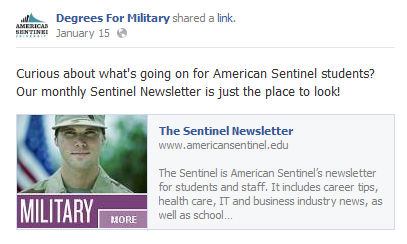 Fans will be more likely to click on your link if the entire post looks clean and uncomplicated.
Fans will be more likely to click on your link if the entire post looks clean and uncomplicated.
(2) Change the Link Photo, Description and/or Headline
Have you ever posted a link and thought, "Uggggh, I don't like that description at all!" Or, the link came up with a photo that really didn't match with the content? Even the headlines sometimes don't match up. Facebook allows you to change these items, before you publish them! Here's how you do it:
 After inserting your link (and then deleting the link once this image populates), look to see if you have Thumbnail choices. You can easily scroll through the choices and select an image that better matches your content. OR if none of them match your content, you can simply choose "No Thumbnail." I would love to see Facebook add a feature that allows you to upload an image of your choice, because let's face it, sometimes the image choices kind of stink.
After inserting your link (and then deleting the link once this image populates), look to see if you have Thumbnail choices. You can easily scroll through the choices and select an image that better matches your content. OR if none of them match your content, you can simply choose "No Thumbnail." I would love to see Facebook add a feature that allows you to upload an image of your choice, because let's face it, sometimes the image choices kind of stink.
After choosing a better image, you can then change the description, simply by clicking on the text there. It will initially turn yellow, and then a box opens where you can write a more engaging description:
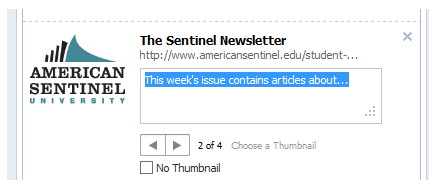 Finally, you can edit the headline in the same way. Simply click on the headline, it will turn yellow, and then you can enter a more engaging description. The benefit of making all these changes is that by customizing your link in ways designed to draw the reader's attention, you have a much better chance of getting people to click on your link.
Finally, you can edit the headline in the same way. Simply click on the headline, it will turn yellow, and then you can enter a more engaging description. The benefit of making all these changes is that by customizing your link in ways designed to draw the reader's attention, you have a much better chance of getting people to click on your link.
(3) Post an Engaging Photo Instead of Using a Link
Although posting links is one of the simplest things to share on Facebook, links rarely get the same kind of engagement that images do. It's just a fact. So let's look at the 2 posts below and analyze what's different:
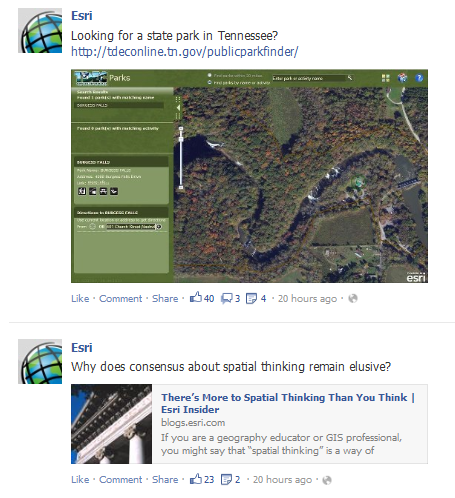 In the first post, Esri has included an engaging image and instead of using the link box which Facebook automatically populates, Esri has posted an image from this article and inserted the clickable link into the post. This is a simple and very popular technique which almost automatically gets you more engagement. It's considered a universal fact that images get more engagement on Facebook than most other forms of shared content. The second post is a standard "we just shared a link" post on Facebook.
In the first post, Esri has included an engaging image and instead of using the link box which Facebook automatically populates, Esri has posted an image from this article and inserted the clickable link into the post. This is a simple and very popular technique which almost automatically gets you more engagement. It's considered a universal fact that images get more engagement on Facebook than most other forms of shared content. The second post is a standard "we just shared a link" post on Facebook.
By looking at the number of Likes, Comments and Shares, you can see which method is more effective for boosting engagement. Of course, this doesn't take into account the question of "perhaps one article was just better than the other" factor, or even the timing factor (some times of day are better for posting than others – although in this case, it looks like both were published at the same time). But clearly, posting an image with your article gets more engagement.
(4) Tag Other Facebook Pages in Your Posts
If you post content, then by design, only your fans are going to see it. Once you get more engagement, then the posts can be seen by others virally. (If a fan clicks LIKE, shares or comments on a post, then the post will be seen by that fan's friends in the newsfeed or the ticker.) But, if you can tag other Facebook pages in your posts, then the content will appear on the wall of that other page, and all of their fans will see it too!
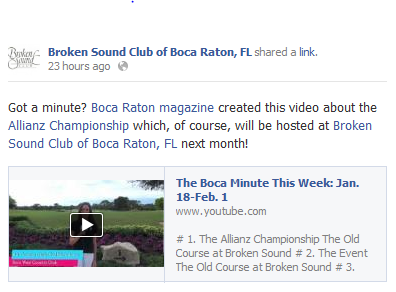 In this example, the post was published by Broken Sound Club. But they also tagged "Boca Raton magazine" (who created the video) and "Allianz Championship" which is the golf tournament being held at Broken Sound Club. By tagging all of these different pages, it guarantees that this post will show up on the wall of the other pages as well, and therefore will be exposed to the other fans. Tagging is simple… all you need to do is know the correct name of the page, and then type an "@" right before the name. Facebook will provide a drop down menu of choices you can select for tagging.
In this example, the post was published by Broken Sound Club. But they also tagged "Boca Raton magazine" (who created the video) and "Allianz Championship" which is the golf tournament being held at Broken Sound Club. By tagging all of these different pages, it guarantees that this post will show up on the wall of the other pages as well, and therefore will be exposed to the other fans. Tagging is simple… all you need to do is know the correct name of the page, and then type an "@" right before the name. Facebook will provide a drop down menu of choices you can select for tagging.
(5) Facebook Post Scheduler
As a page admin for many accounts, this one tool is essential. Ever since Facebook introduced this feature, I have never used HootSuite or any other 3rd party posting service for my posts. The feature allows you to schedule posts for up to 6 months in the future, and you can see how the content will look before it is ever published! To use the FB Post Scheduler, begin typing a status and you'll notice a little bar appears at the bottom:
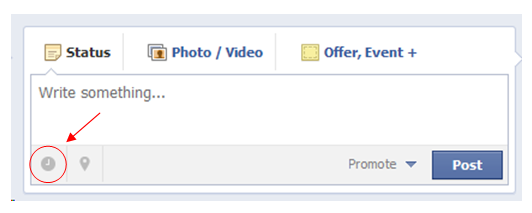 Just click on that little clock in the bottom left- hand corner, and Facebook immediately offers you year, month, day, hour and minute options for posting:
Just click on that little clock in the bottom left- hand corner, and Facebook immediately offers you year, month, day, hour and minute options for posting:
 After you've made sure the post looks exactly the way you want it to, click on "Schedule." Facebook will then show a dialog box, telling you that your post has automatically gone to the Activity Log where you can see how it will look when posted. To get to the Activity Log, go into your Admin Panel and click on "Edit Page". In the drop-down menu click on "Use Activity Log" and you can see all Scheduled Posts:
After you've made sure the post looks exactly the way you want it to, click on "Schedule." Facebook will then show a dialog box, telling you that your post has automatically gone to the Activity Log where you can see how it will look when posted. To get to the Activity Log, go into your Admin Panel and click on "Edit Page". In the drop-down menu click on "Use Activity Log" and you can see all Scheduled Posts:
 Once you are in the Activity Log, you can make a few changes… by hovering near the top right corner of a post an arrow appears. If you click on the arrow, you can change the time when it will be posted or delete the post all together. I hope Facebook is listening, but I would love to be able to edit a post in the Activity Log instead of having to delete it and start all over again.
Once you are in the Activity Log, you can make a few changes… by hovering near the top right corner of a post an arrow appears. If you click on the arrow, you can change the time when it will be posted or delete the post all together. I hope Facebook is listening, but I would love to be able to edit a post in the Activity Log instead of having to delete it and start all over again.
The Facebook scheduler makes life so much simpler and again, it adds to engagement because you can make a post look exactly as you wish and schedule it to post exactly when you want. It's a powerful tool that costs you nothing to use.
So there you have it… 5 tricks or features that you can use to boost engagement and cost you nothing to use. Let me know if you have other tricks that you use!





